DM4800 VST automation -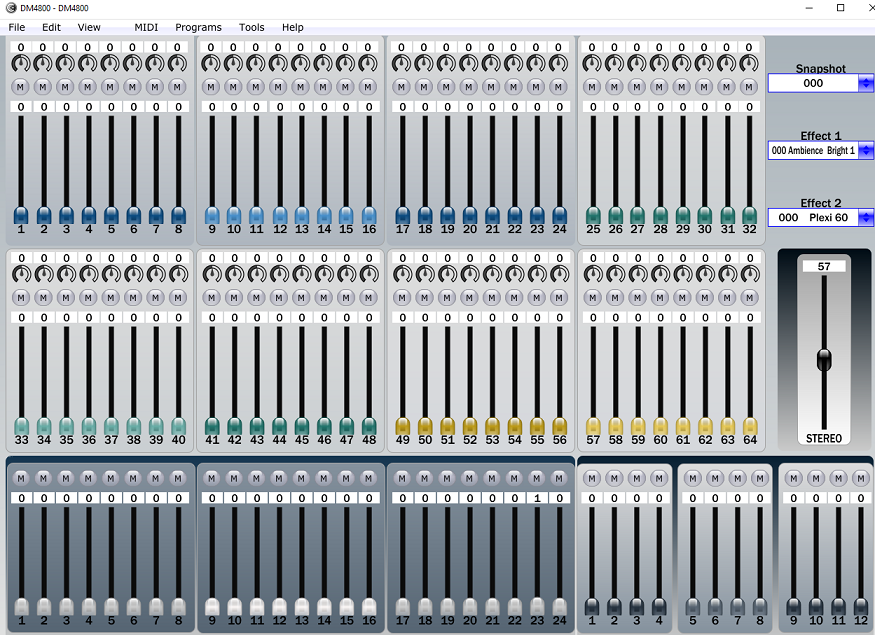
It is essential to correctly setup the Tascam DM before using the program! The setup is relatively easy and should only take about 10 minutes.
It is assumed that the user will know how to setup their MIDI inputs and outputs from the Tascam DM. Once in the application/plugin YOU MUST SELECT THE CORRECT MIDI INPUTS AND OUTPUTS FOR YOUR PARTICULAR SETUP!
I personally use the Midi Input and Outputs of the IF/FW card but that requires connecting the IF/FW card out to the mixer MIDI in and connecting the IF/FW card in to the Mixer's MIDI out. However, MOST USERS WILL EITHER USE the MIDI IN and MIDI OUT hardware ports on the back of the mixer or the USB port 4 PC/CC. As mentioned, after correctly making the MIDI connections you must specify those ports in the Application and/or plugin.
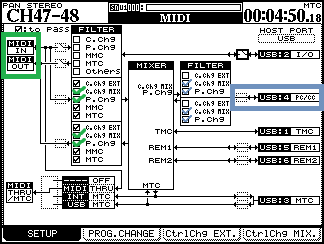
It is important to note that Program Change (P.Chg) and Control Change Mix (C.Chg MIX) are turned on for both IN and OUT.
The PROG.CHANGE screen should look like this by default.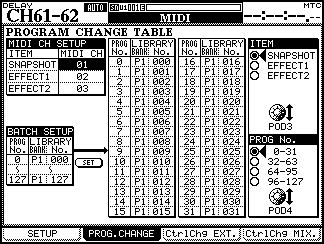
This program does not support naming snapshots. Whatever snapshots you have saved will be chosen by their library number. So lets say you have a special reverb you programmed and saved it in slot 15, selecting snapshot 15 will correctly recall it.
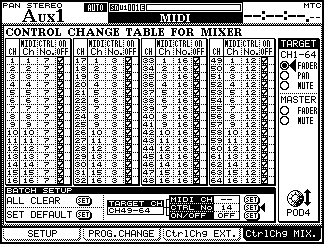
For each of the CtrlChg Mix screens you must set them up as shown. For the most part they are the default (Hit "SET DEFAULT"), but for some reason, I had to add the FADER, PAN, and MIX control numbers for channels 49-64. YOU MUST SET THEM EXACTLY AS SHOWN ON THESE SCREEN SHOTS.
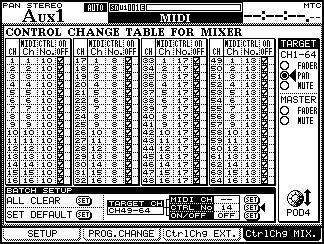
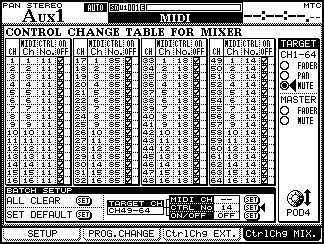
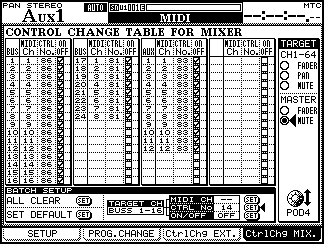
Make sure your plugin is placed in the directory of your choice and that your DAW has scanned it. Load it in the DAW, open it, and make the correct choices for you MIDI IN and MIDI OUT ports.
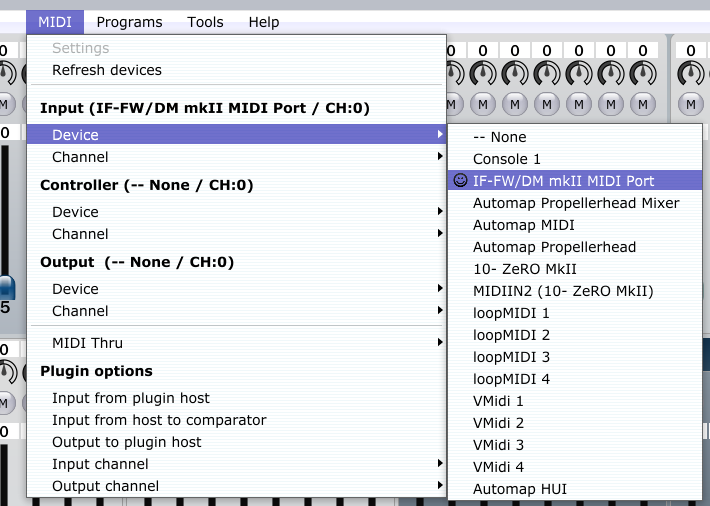
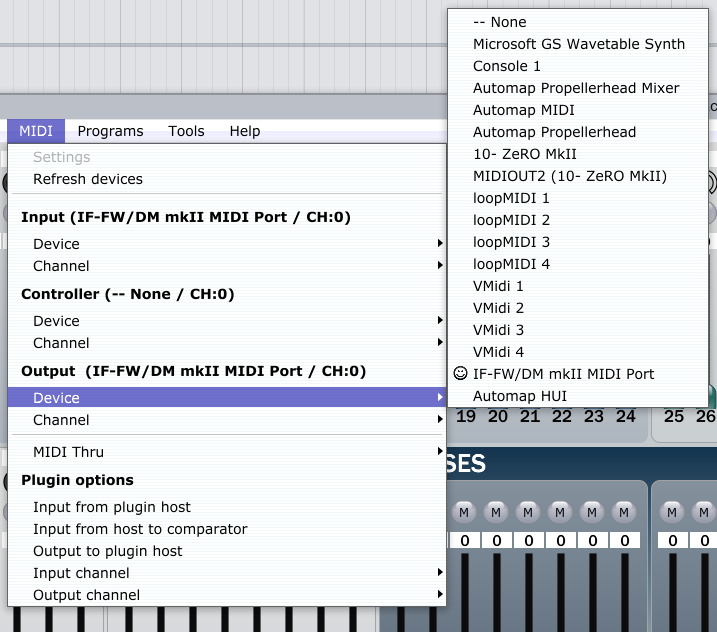
If it has been set up correctly, the mixer's faders should respond to movements of the plugin's faders.
The plugin's onscreen faders do not respond to changes made to the physical mixer. However, if you DAW is set to record automation (I am not refering to Audio or MIDI, but automation!), moving the physical faders will record automation that WILL show up on playback. It is important not to have both record and playback of automation at the same time. This will cause fader movements to resist themselves. In other words you will be telling the fader to move and stay at the same time.
All of the parameters should now show up in your host's automation area. Depending on your DAW's abilities, you can likely draw automation curves and easily expand control of you Tascam DM with other controllers.
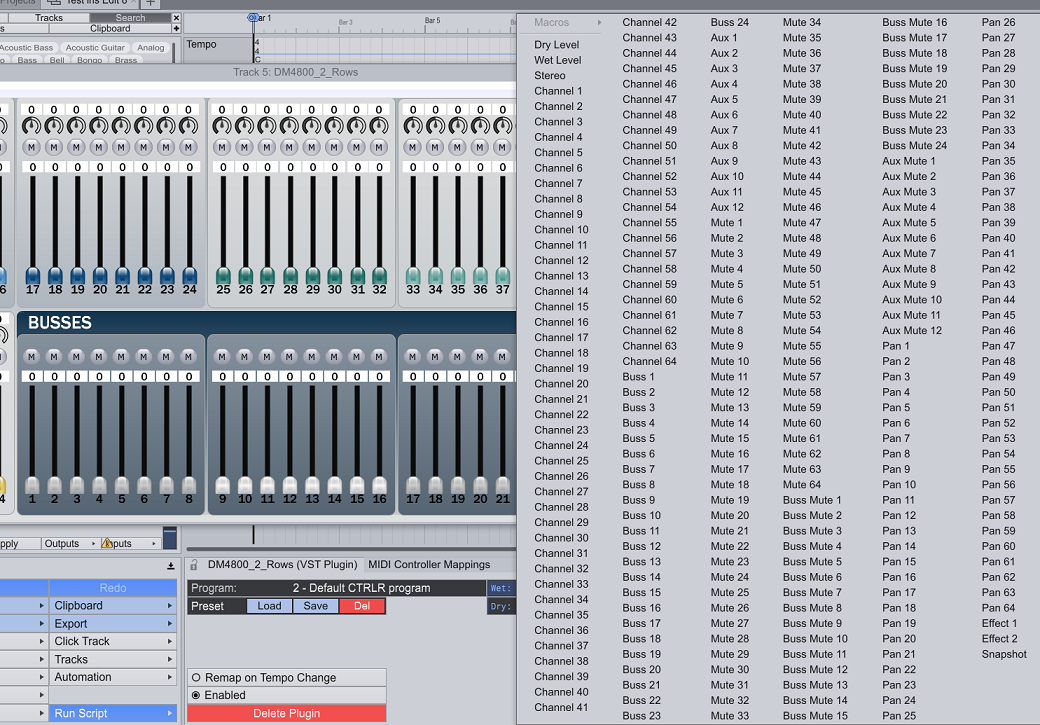
Good luck and let me know how it goes.
This app/plugin was created using the wonderful Ctrlr software. It wasn't too difficult to learn or use, it was just extremely monotonous work inputting the data. Eventually there should be apps and plugins for Windows, Mac, and Linux as well one and two row versions.
Thanks,
Rock Kennedy
rockum@aol.com
